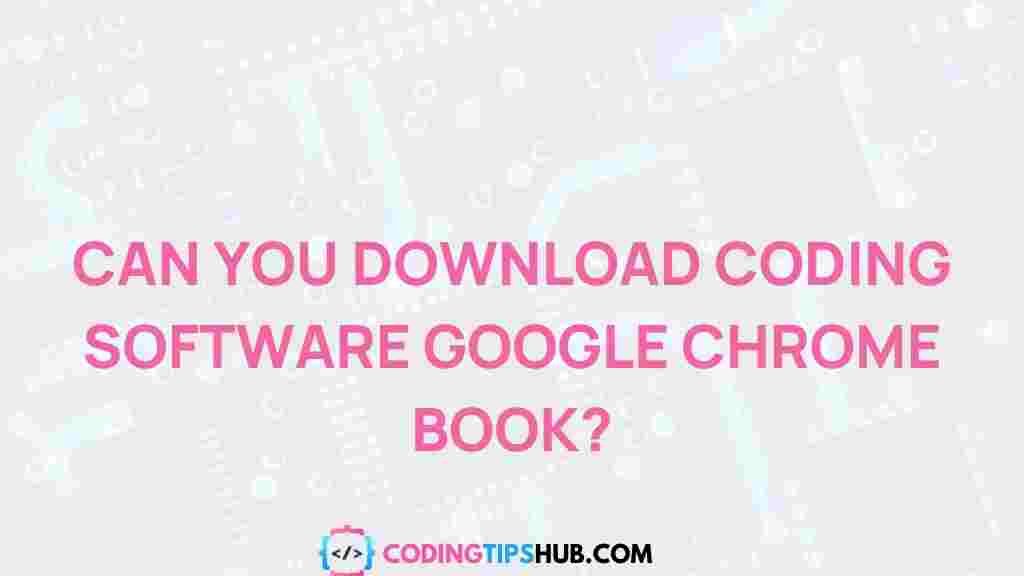Exploring the Possibility of Downloading Coding Software on Google Chromebook
Chromebooks, known for their lightweight design and affordability, have quickly become a popular choice for students, professionals, and developers alike. However, when it comes to using them for coding, many users question whether they can download and use traditional coding software on these devices. In this article, we will explore the possibility of downloading coding software on a Google Chromebook and the steps you can take to enhance your coding experience. Whether you’re a novice or an experienced developer, this guide will provide valuable insights into making the most of your Chromebook for coding.
Can You Use Coding Software on Google Chromebook?
While Chromebooks run on Chrome OS, which is a cloud-based operating system, they are not as versatile as Windows or macOS when it comes to downloading and running traditional desktop applications. However, this doesn’t mean that coding on a Chromebook is impossible. In fact, Chromebooks support several methods of installing coding software, both online and offline, to help you get started on your coding journey.
Methods for Downloading and Using Coding Software on Chromebooks
Before we dive into the specific coding software options available for Chromebooks, let’s look at the various methods for downloading and running coding software on these devices. There are several approaches depending on your preferred coding environment and the type of coding software you intend to use.
1. Using the Linux (Beta) Feature on Chromebooks
One of the most powerful features of Chrome OS is its ability to run a Linux environment through a feature called Linux (Beta), also known as Crostini. This allows you to install full-fledged development tools and coding software similar to what you would use on a Linux-based operating system.
- Step 1: Go to the “Settings” menu on your Chromebook and scroll down to find “Linux (Beta)” under the “Developers” section.
- Step 2: Click “Turn On” and follow the prompts to set up the Linux environment.
- Step 3: Once Linux (Beta) is enabled, you can install coding software like Visual Studio Code, Sublime Text, or Atom by using the terminal.
With Linux (Beta) enabled, you have access to a vast array of development tools, libraries, and packages. For example, to install Visual Studio Code, you would simply run the following command:
sudo apt install code
This allows you to enjoy a desktop-like development environment right on your Chromebook. You can also install additional coding languages such as Python, Java, and C++ directly within the Linux environment.
2. Using Web-Based Coding Software
If you’re not looking to enable Linux (Beta) on your Chromebook, an alternative solution is to use web-based coding platforms. These platforms offer coding software entirely within the browser, meaning you don’t need to install anything on your device. Some popular web-based coding platforms include:
- Replit – A cloud-based IDE supporting various programming languages.
- Glitch – An online platform for building apps with Node.js.
- Gitpod – A cloud development environment that integrates with GitHub repositories.
These platforms allow you to write and execute code directly in the browser, making them an excellent choice for coding on a Chromebook. Additionally, they support real-time collaboration, which is perfect for team projects or online learning environments.
3. Using Android Apps for Coding on Chromebooks
Another viable option for downloading coding software on Chromebooks is through Android apps. Since many Chromebooks support Android apps via the Google Play Store, you can easily download and use coding software that is designed for Android devices. Some popular coding apps available on the Google Play Store include:
- JuiceSSH – A terminal emulator for managing remote servers and executing scripts.
- AIDE – A mobile IDE designed for Java, C++, and other languages.
- DroidEdit – A simple code editor supporting many programming languages.
These Android apps provide you with a convenient way to write and edit code on your Chromebook, especially if you need a mobile solution for on-the-go development.
Troubleshooting Common Issues When Installing Coding Software
While setting up coding software on your Chromebook can be a straightforward process, there may be occasional issues that arise. Here are some common problems and troubleshooting tips to help you resolve them:
- Issue 1: Linux (Beta) is not working properly.
If you encounter issues with Linux (Beta) on your Chromebook, ensure that your Chrome OS is up to date. You can check for updates in the “Settings” menu. Additionally, try restarting your Chromebook or reinstalling Linux (Beta) if necessary. - Issue 2: Unable to install Android apps.
Sometimes, certain Android apps may not be available on your Chromebook due to compatibility issues. In such cases, ensure that your Chromebook supports the app, or try using an alternative app from the Google Play Store. - Issue 3: Slow performance with coding software.
If you’re experiencing slow performance, especially when using Linux (Beta) or web-based IDEs, try closing any unnecessary applications or browser tabs to free up system resources. Additionally, using lightweight code editors or IDEs may help improve performance.
Enhancing Your Coding Experience on a Chromebook
To make the most of your coding experience on a Chromebook, here are a few tips to help you stay productive:
- Utilize Keyboard Shortcuts: Learning the keyboard shortcuts for your preferred coding software can drastically improve your efficiency. Whether you’re using Visual Studio Code or an Android app, shortcuts can save you time and effort.
- Stay Organized: Keep your code organized by using version control tools like Git. You can integrate Git with Linux (Beta) or use GitHub with web-based IDEs like Replit.
- Optimize for Speed: If you’re working on a large project, try to keep your Chromebook optimized by regularly clearing cache and unnecessary files.
Conclusion: Is It Worth Downloading Coding Software on a Chromebook?
In conclusion, while Chromebooks may not offer the same level of support for traditional coding software as more robust operating systems, there are still many ways to use coding software effectively on these devices. Whether you choose to use the Linux (Beta) feature, web-based coding platforms, or Android apps, a Google Chromebook can become a valuable tool for developers of all levels.
If you’re a beginner looking to learn to code, or an experienced developer in need of a lightweight solution, downloading coding software on your Chromebook is entirely feasible. With the right approach, your Chromebook can serve as an efficient and powerful coding machine for all your development needs.
For more information on coding software and tips for developers, visit this link.
For additional insights on Chromebook development, check out this Chromium OS guide for in-depth details on running Linux on your Chromebook.
This article is in the category Utilities and created by CodingTips Team