Unleashing the Power of Terminal in Coding
In the world of software development, mastering the Terminal can be a game-changer. For many developers, the terminal is an essential tool for executing tasks efficiently, automating workflows, and gaining deeper control over their coding environments. In this article, we will delve into how the Terminal can unleash its ultimate potential in coding and why it’s so widely favored in the developer community.
What is the Terminal?
The Terminal, often referred to as the command line interface (CLI), is a text-based interface that allows users to interact with their computer’s operating system. Unlike graphical user interfaces (GUIs), where users click buttons and icons, the Terminal uses commands to perform tasks. For coders, this tool can greatly enhance productivity and provide greater flexibility in managing code, files, and projects.
The Power of Terminal in Coding
The Terminal serves as a powerhouse for many tasks, including navigating directories, editing files, installing software, and managing processes. Understanding how to use it effectively can save you significant time and effort in your development work. Here are some of the key ways developers use the Terminal:
- Speed: Performing tasks via command line is often faster than using a GUI, especially when dealing with repetitive tasks.
- Automation: With scripts and commands, developers can automate complex workflows and reduce manual effort.
- Access to advanced tools: The Terminal grants direct access to powerful development tools like Git, package managers, and system configuration utilities.
- Customization: Terminal allows users to customize their environment and workflow with various plugins and themes, optimizing the coding process.
Basic Terminal Commands Every Developer Should Know
Before we dive deeper into more advanced use cases, let’s explore some basic Terminal commands that every coder should be familiar with:
- pwd: Displays the current directory path.
- ls: Lists files and directories in the current folder.
- cd: Changes the current directory.
- mkdir: Creates a new directory.
- rm: Deletes files or directories.
- touch: Creates a new empty file.
- cp: Copies files or directories.
These basic commands serve as the building blocks for more complex interactions in the terminal. Mastering them will allow you to efficiently navigate your file system and manage your coding projects.
How to Use Terminal for Coding Projects
Using the Terminal for coding projects involves several key tasks. Here’s a step-by-step process to integrate it into your workflow:
- Setting Up Your Project: Navigate to your project folder using the cd command, and set up any necessary files or directories with mkdir or touch.
- Version Control with Git: Git, a popular version control system, is best used via the Terminal. Initialize a repository with git init and make commits using git commit.
- Installing Dependencies: Many projects require external libraries or packages. Use npm (for JavaScript) or pip (for Python) via the Terminal to install dependencies quickly and easily.
- Running the Code: Once your code is ready, you can execute it directly in the Terminal. For example, running a Python script involves typing python script_name.py, while a Node.js app is executed using node app.js.
- Automating Tasks: Write custom bash scripts to automate common tasks like file backups, deployments, or data processing. These scripts can be executed quickly via the Terminal.
Advanced Terminal Usage for Developers
While basic commands are essential, developers often require more advanced usage of the Terminal to optimize their workflow. Some of these advanced techniques include:
- Pipes and Redirects: Combining multiple commands using pipes (|) or redirecting output (>) can drastically improve productivity. For instance, you can pipe the output of a grep command to a sort command to filter and sort text.
- Background Processes: You can run commands in the background using & so that your terminal remains free for other tasks.
- SSH Access: Secure Shell (SSH) allows you to connect to remote servers through the Terminal, which is especially useful for deploying applications or managing remote systems.
By incorporating these advanced techniques, you’ll be able to manage and optimize your development process more efficiently.
Troubleshooting Tips for Terminal Users
While the Terminal is a powerful tool, it can sometimes be intimidating, especially when encountering errors. Here are some troubleshooting tips to help you overcome common issues:
- Check your command syntax: A missing space or incorrect spelling can result in an error. Double-check your command to ensure proper syntax.
- Permissions issues: If you encounter a “Permission Denied” error, try adding sudo to the beginning of your command to run it with administrative privileges.
- Command not found: If the terminal cannot find a command, it might not be installed. Use a package manager (e.g., apt-get or brew) to install the required tool.
- Broken or missing files: Use the ls and cd commands to ensure the file or directory exists in the path you’re trying to access.
Remember, online resources such as Stack Overflow or official documentation can be a great help when troubleshooting.
Terminal Shortcuts for Increased Productivity
For experienced developers, there are several Terminal shortcuts that can increase productivity and streamline your workflow:
- Ctrl + C: Stops a running command or process.
- Ctrl + L: Clears the terminal screen.
- Tab: Auto-completes file names and commands.
- Up/Down Arrow: Navigates through your command history.
- Ctrl + A: Moves the cursor to the beginning of the line.
- Ctrl + E: Moves the cursor to the end of the line.
Learning these shortcuts can help you navigate the Terminal more effectively, reducing time spent on repetitive tasks and commands.
Conclusion
The Terminal is a powerful, versatile tool that offers coders unparalleled control over their development environment. Whether you are managing files, automating tasks, or using advanced tools, the Terminal can greatly enhance your coding efficiency. By familiarizing yourself with the basics and exploring more advanced features, you can take your development skills to the next level.
For more advanced resources on Terminal usage and scripting, be sure to check out this comprehensive guide on mastering command line tools.
Ultimately, by mastering the Terminal, you unlock a new realm of efficiency and control that will serve you well throughout your coding journey.
This article is in the category Guides & Tutorials and created by CodingTips Team
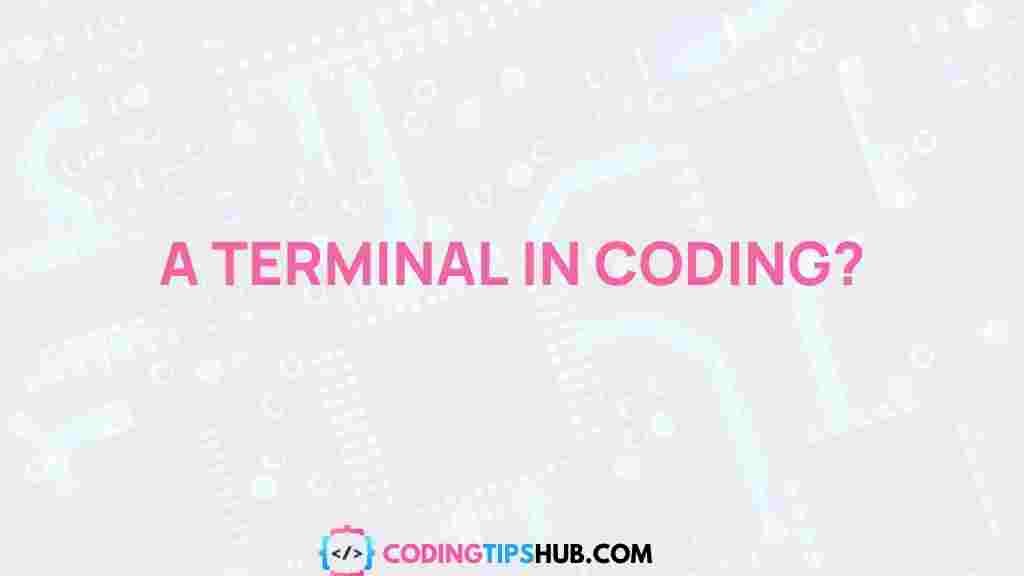
2 thoughts on “Unleashing the Power of Terminal in Coding”