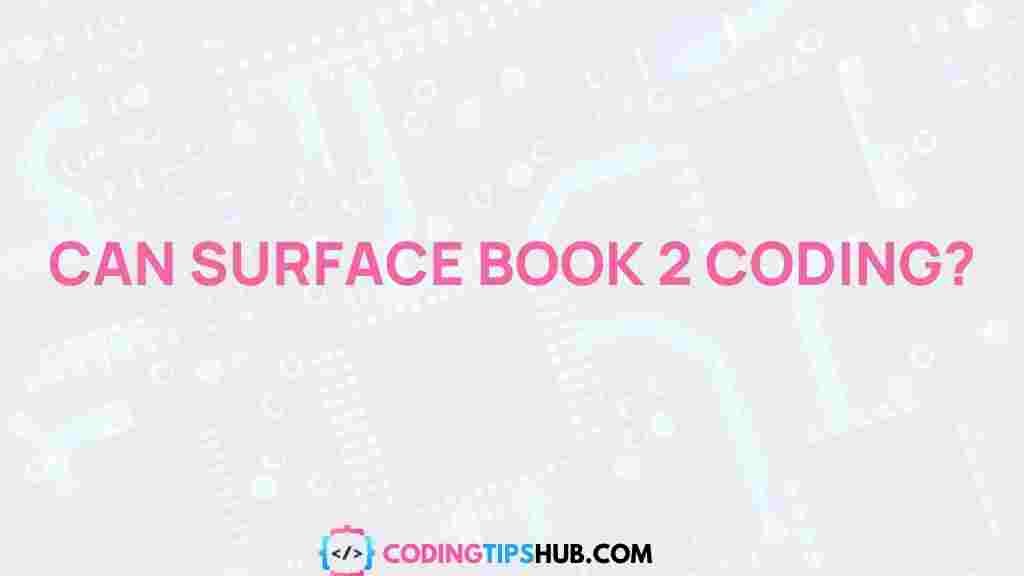Unleashing the Coding Potential of Surface Book 2
In the world of programming and software development, choosing the right hardware can make all the difference. Developers need a machine that is not only fast and reliable but also versatile and portable. The Surface Book 2 from Microsoft is one such device that has gained significant attention for its performance and flexibility. Whether you are a beginner coder or an experienced developer, the Surface Book 2 offers a range of features that can enhance your coding experience.
Why Choose Surface Book 2 for Coding?
The Surface Book 2 combines the power of a high-end laptop with the flexibility of a detachable tablet, making it a unique option for developers. Its powerful hardware, including Intel Core processors and an NVIDIA GTX graphics card, makes it suitable for handling complex coding tasks and running resource-intensive development tools. Additionally, the device’s stunning high-resolution display and long battery life further enhance the overall coding experience.
- Powerful Hardware: Intel Core i7/i5 processor, up to 16GB of RAM, and NVIDIA GTX graphics card.
- Flexible Design: Detachable screen allows you to use it as a laptop or a tablet.
- High-Resolution Display: PixelSense display for sharp visuals and vibrant colors.
- Long Battery Life: Up to 17 hours of battery life for uninterrupted coding sessions.
Setting Up Surface Book 2 for Coding
Now that you know why the Surface Book 2 is an excellent choice for coding, it’s time to get it set up for your development needs. Follow these simple steps to configure your Surface Book 2 for the ultimate coding environment.
Step 1: Install the Necessary Software
The first thing you need to do is install the software you’ll be using for coding. For most developers, this includes a text editor or Integrated Development Environment (IDE), version control tools, and any additional software required for specific programming languages or frameworks. Some popular choices include:
- Visual Studio Code: A lightweight, yet powerful code editor.
- IntelliJ IDEA: A powerful IDE for Java and Kotlin developers.
- Git: Version control system for managing code repositories.
- Docker: Containerization tool for deploying applications.
Make sure to download the latest versions of these tools directly from their official websites to ensure compatibility and stability.
Step 2: Set Up Your Development Environment
After installing the necessary software, you can now set up your development environment. This involves configuring your IDE, setting up a version control system, and ensuring that all dependencies for your project are installed. Here are some tips:
- Configure IDE Shortcuts: Personalize your coding environment by customizing shortcuts for common tasks.
- Install Extensions: Extend the functionality of your IDE by installing useful extensions for code linting, debugging, or syntax highlighting.
- Set Up Git: Create a GitHub account and connect it to your Surface Book 2 to manage your repositories.
Once your environment is ready, you can begin coding directly on your Surface Book 2, taking advantage of its responsive touchscreen and powerful performance.
Maximizing Performance for Coding on Surface Book 2
While the Surface Book 2 is already a powerful device, you can take a few additional steps to ensure you’re getting the most out of its capabilities. Optimizing your system for coding can help prevent slowdowns and ensure that your development tools run efficiently.
Upgrade RAM and Storage
If you plan to work on large projects or run multiple virtual machines, upgrading the RAM and storage of your Surface Book 2 might be beneficial. The Surface Book 2 allows for storage upgrades, so you can boost its performance by adding more RAM or installing a faster SSD.
Use External Monitors
While the built-in PixelSense display is excellent, coding often requires multiple windows and tools open at the same time. Connecting external monitors to your Surface Book 2 can significantly enhance your productivity. With a multi-monitor setup, you can keep your code editor, browser, and terminal windows visible simultaneously without constantly switching between tabs.
Utilize Windows Subsystem for Linux (WSL)
If you are a web developer or someone who needs access to Linux-based tools, the Windows Subsystem for Linux (WSL) can be a game-changer. WSL allows you to run a Linux environment directly on your Windows machine, enabling you to use tools like bash, git, and other Linux-based applications. This is a particularly useful tool for developers working in full-stack or DevOps environments.
For more information on setting up WSL, visit Microsoft’s official guide to WSL.
Troubleshooting Common Issues with Surface Book 2
While the Surface Book 2 is a robust machine, you might encounter some issues during your development journey. Here are some common problems and their solutions:
Issue 1: Slow Performance During Compilation
Sometimes, your Surface Book 2 might experience slowdowns during resource-heavy tasks like compiling large projects. To resolve this, try the following:
- Close Unnecessary Applications: Free up system resources by closing any non-essential programs.
- Check for Software Updates: Ensure your system is up to date with the latest Windows updates and driver updates.
- Optimize IDE Settings: Some IDEs allow you to adjust performance settings. Consider reducing the number of active plugins or lowering the auto-save frequency.
Issue 2: Touchscreen Unresponsiveness
If you encounter issues with the touchscreen not responding, try the following:
- Restart Your Device: A simple restart can often resolve touchscreen issues.
- Recalibrate the Screen: You can recalibrate your screen through the “Tablet PC Settings” in the Control Panel.
- Check for Driver Updates: Outdated touchscreen drivers can cause issues. Visit Microsoft’s website to download the latest drivers.
Enhancing Your Coding Experience with Surface Book 2 Accessories
To make your coding experience even more enjoyable, consider adding some accessories to your Surface Book 2. These can help you stay organized, increase comfort, and boost productivity:
- Surface Pen: The Surface Pen is perfect for taking notes or drawing diagrams directly on the screen. It’s a great tool for developers working on UI/UX design or doing quick sketches.
- External Keyboard and Mouse: For long coding sessions, an ergonomic external keyboard and mouse can make all the difference in comfort.
- Docking Station: If you work from a fixed location, a Surface Book 2 docking station can allow you to connect multiple monitors, external storage, and other peripherals with ease.
Conclusion
The Surface Book 2 is a versatile and powerful device that can unlock your full coding potential. Whether you’re developing web applications, mobile apps, or working with complex algorithms, this laptop-tablet hybrid can handle it all. By setting up the right development tools, optimizing your system performance, and troubleshooting any potential issues, you can create an environment that maximizes productivity. With the added benefits of accessories like the Surface Pen and external monitors, the Surface Book 2 is more than just a device; it’s a true asset to your coding toolkit.
If you’re looking to expand your coding skills or take on more complex development projects, the Surface Book 2 offers the power, flexibility, and performance you need. To learn more about Surface Book 2’s specifications and get started with the latest updates, visit Microsoft’s official Surface Book page.
This article is in the category Guides & Tutorials and created by CodingTips Team