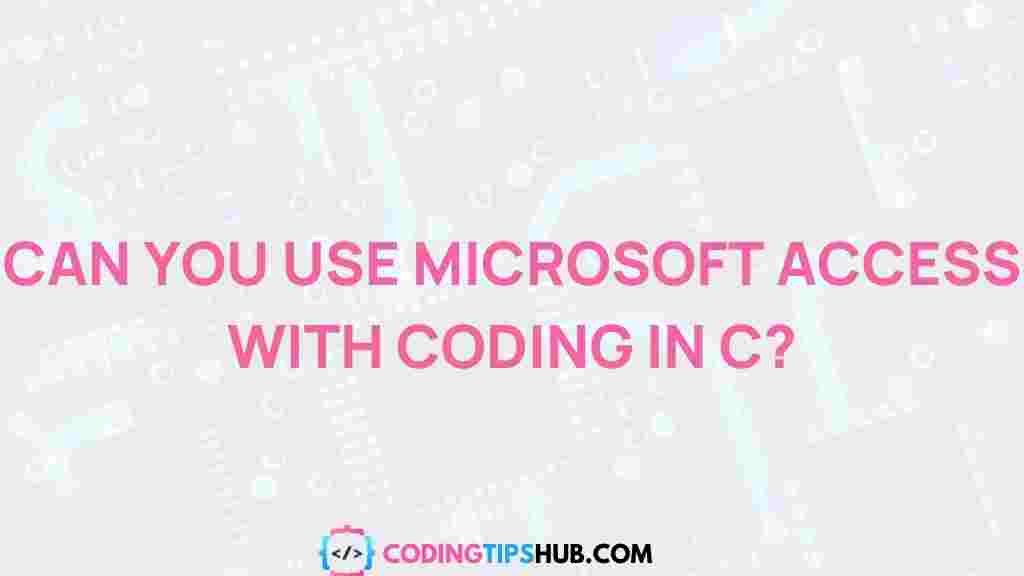Unleashing the Power of Microsoft Access in C Programming
Microsoft Access is a powerful database management tool that allows developers to create, manage, and manipulate data within a relational database system. While many developers are familiar with Microsoft Access as a standalone tool, it can also be seamlessly integrated with C programming to unleash even greater capabilities. In this article, we will explore how to leverage the power of Microsoft Access in C programming, providing a step-by-step guide on how to connect, manipulate, and retrieve data from an Access database. Along the way, we will also discuss common challenges and troubleshooting tips to help you get the most out of this integration.
Why Use Microsoft Access in C Programming?
Microsoft Access offers a range of benefits when used in conjunction with C programming. Some of the key reasons to use Microsoft Access in C include:
- Data Storage and Management: Access provides a reliable way to store and manage large datasets.
- Ease of Integration: With ODBC (Open Database Connectivity), Microsoft Access can be easily connected to C programs, allowing seamless data transfer.
- Rich Querying Capabilities: Microsoft Access supports SQL queries, which can be executed from within C to retrieve and manipulate data.
- Graphical Interface: Access provides a user-friendly graphical interface, making it easier to manage your databases before implementing them in your C code.
- Security and Backup: Microsoft Access includes built-in security features and backup tools to protect your data.
Understanding the Basics of Microsoft Access and C Programming Integration
Before diving into the process of integrating Microsoft Access with C, it’s important to understand the basic components involved. Microsoft Access stores data in tables, which can be related to one another through relationships. Access uses SQL for querying and managing data, and this SQL language can be executed through a C program to perform operations on the database.
The integration works through ODBC (Open Database Connectivity), which is a standard API that allows C programs to interact with databases such as Microsoft Access. ODBC functions are provided by the Microsoft ODBC Driver for Access, enabling your C program to communicate with Access databases.
Step-by-Step Guide to Integrating Microsoft Access with C Programming
Now that we understand the basics, let’s walk through the process of connecting to an Access database and performing operations using C.
Step 1: Install and Set Up ODBC Driver for Microsoft Access
Before you can begin integrating Microsoft Access with your C program, you need to install the Microsoft ODBC Driver for Access. This driver enables your C program to connect to an Access database. Here’s how to install it:
- Download the Microsoft Access Database Engine from the official Microsoft website.
- Install the driver on your system following the on-screen instructions.
- Once installed, configure your ODBC Data Source by opening the “ODBC Data Source Administrator” tool on your computer.
- Create a new DSN (Data Source Name) for your Access database, specifying the database file and authentication details.
Step 2: Writing the C Code to Connect to the Microsoft Access Database
Once the ODBC driver is installed and configured, the next step is to write the C code that connects to the Access database. Here’s an example of how you can achieve this:
#include #include #include int main() { SQLHENV env; SQLHDBC dbc; SQLRETURN ret; // Allocate an environment handle ret = SQLAllocHandle(SQL_HANDLE_ENV, SQL_NULL_HANDLE, &env); if (ret != SQL_SUCCESS) { printf("Error allocating environment handlen"); return 1; } // Set the ODBC version ret = SQLSetEnvAttr(env, SQL_ATTR_ODBC_VERSION, (SQLPOINTER)SQL_OV_ODBC3, 0); if (ret != SQL_SUCCESS) { printf("Error setting ODBC versionn"); return 1; } // Allocate a connection handle ret = SQLAllocHandle(SQL_HANDLE_DBC, env, &dbc); if (ret != SQL_SUCCESS) { printf("Error allocating connection handlen"); return 1; } // Connect to the Access database ret = SQLConnect(dbc, (SQLCHAR*)"DSN=MyAccessDB;", SQL_NTS, NULL, 0, NULL, 0); if (ret != SQL_SUCCESS) { printf("Error connecting to databasen"); return 1; } printf("Connected to Microsoft Access database successfully!n"); // Clean up SQLDisconnect(dbc); SQLFreeHandle(SQL_HANDLE_DBC, dbc); SQLFreeHandle(SQL_HANDLE_ENV, env); return 0;}
This simple program demonstrates how to establish a connection to an Access database using the ODBC driver. It starts by allocating environment and connection handles, sets the ODBC version, and then establishes a connection to the Access database using the DSN you created earlier.
Step 3: Querying the Access Database
Once the connection is established, you can execute SQL queries to retrieve or manipulate data. Here’s an example of how you might query the Access database:
SQLHSTMT stmt;SQLRETURN ret;// Allocate a statement handleret = SQLAllocHandle(SQL_HANDLE_STMT, dbc, &stmt);if (ret != SQL_SUCCESS) { printf("Error allocating statement handlen"); return 1;}// Execute a SELECT queryret = SQLExecDirect(stmt, (SQLCHAR*)"SELECT * FROM Employees", SQL_NTS);if (ret != SQL_SUCCESS) { printf("Error executing queryn"); return 1;}// Process the resultsSQLCHAR name[100];while (SQLFetch(stmt) == SQL_SUCCESS) { SQLGetData(stmt, 1, SQL_C_CHAR, name, sizeof(name), NULL); printf("Employee Name: %sn", name);}// Clean upSQLFreeHandle(SQL_HANDLE_STMT, stmt);
This code snippet shows how to execute a simple SELECT query to retrieve data from the “Employees” table in the Access database. The results are processed and printed to the console.
Step 4: Error Handling and Troubleshooting Tips
While working with Microsoft Access and C programming, you may encounter a variety of errors. Below are some common issues and troubleshooting tips:
- Connection Errors: If you cannot connect to the database, check your DSN configuration and ensure that the Microsoft Access ODBC driver is correctly installed. Also, verify that the database file exists and is accessible.
- SQL Syntax Errors: If your SQL queries are not executing correctly, ensure that your SQL syntax is correct. Use tools like Microsoft Access itself to test your queries before running them in C.
- ODBC Driver Issues: If you encounter ODBC-specific errors, ensure that the correct driver is selected in the DSN settings and that the ODBC version is compatible with your system.
- Memory Leaks: Always free your allocated handles using
SQLFreeHandleto prevent memory leaks in your program.
Step 5: Closing the Connection
After performing the necessary database operations, it is important to close the connection to the Microsoft Access database. Failure to close the connection can lead to resource leaks and other issues. The following code demonstrates how to close the connection properly:
SQLDisconnect(dbc);SQLFreeHandle(SQL_HANDLE_DBC, dbc);SQLFreeHandle(SQL_HANDLE_ENV, env);
This ensures that all resources are released and the connection is safely terminated.
Conclusion
Integrating Microsoft Access with C programming provides developers with a powerful way to manage and manipulate data. By leveraging ODBC connectivity, you can seamlessly interact with Access databases, execute SQL queries, and retrieve data directly from your C programs. Whether you’re building a small desktop application or a large-scale system, Microsoft Access offers a reliable and user-friendly solution for database management, while C programming provides the flexibility and control you need to create sophisticated applications.
Remember to follow the steps outlined in this guide, and use the troubleshooting tips to address any issues you may encounter along the way. By mastering this integration, you’ll be able to unlock the full potential of both Microsoft Access and C programming in your projects.
If you’re looking to explore more about database programming, check out this official Microsoft Access resource for further learning.
This article is in the category Guides & Tutorials and created by CodingTips Team