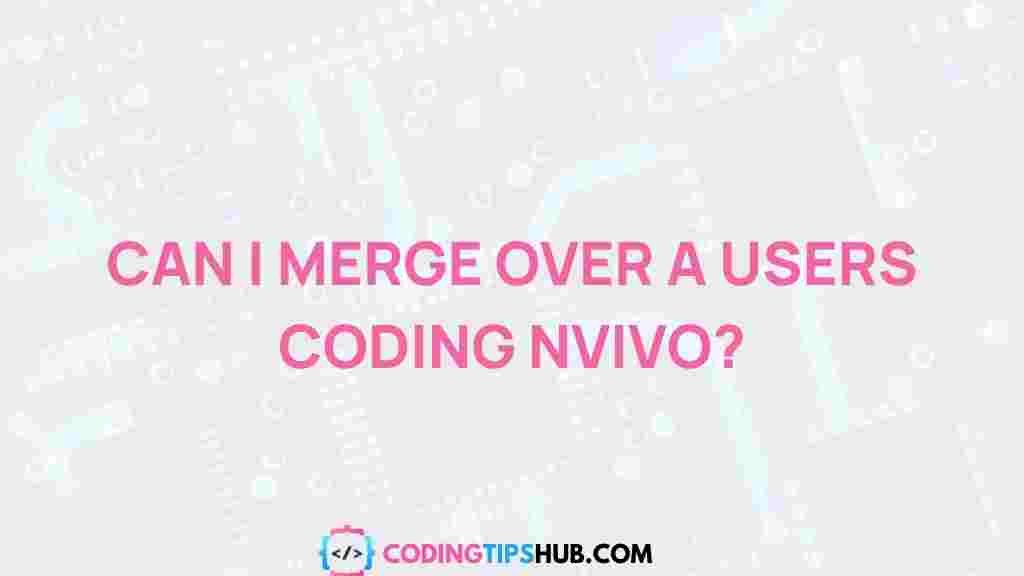Unleashing the Power of Collaborative Coding in NVivo
In the rapidly evolving landscape of qualitative research, the ability to work collaboratively with others is crucial. NVivo, one of the most powerful software tools for qualitative data analysis, offers researchers an exceptional feature known as collaborative coding. This feature allows multiple users to contribute, manage, and refine codebooks, facilitating a seamless workflow in team-based projects. In this article, we will explore how collaborative coding in NVivo can enhance team productivity, improve coding consistency, and streamline the overall research process.
What is Collaborative Coding in NVivo?
Collaborative coding in NVivo refers to the ability of multiple users to work on the same project simultaneously, applying and managing codes to data sets, documents, and other types of information. This feature is particularly useful in large research teams where several analysts are involved in the coding process. NVivo’s collaborative coding tools allow for real-time updates, ensuring that everyone is on the same page, reducing the chances of miscommunication or conflicting interpretations of data.
With the collaborative coding feature, researchers can distribute tasks efficiently, ensuring that each member focuses on specific parts of the data. This not only saves time but also increases the accuracy and consistency of the analysis. Let’s delve into how collaborative coding works in NVivo and how you can maximize its potential in your own research projects.
Benefits of Collaborative Coding in NVivo
There are several compelling reasons to embrace collaborative coding in NVivo. Here are just a few of the key benefits:
- Improved Team Efficiency: Collaborative coding allows researchers to divide the workload and tackle larger projects more quickly. Multiple users can code different sections of the data simultaneously, speeding up the entire analysis process.
- Enhanced Consistency: Since all team members are working with the same project file, they can follow standardized procedures for coding, improving consistency across the analysis.
- Real-Time Collaboration: Team members can see updates to codes and classifications in real-time, allowing for quicker feedback and fewer misunderstandings.
- Increased Transparency: With NVivo’s version control, it is easier to track changes made by team members, improving accountability and traceability of data modifications.
- Flexibility in Workflow: Whether your team is working remotely or in the same office, NVivo’s collaborative coding features allow for seamless integration of different working styles and schedules.
How to Get Started with Collaborative Coding in NVivo
To start using collaborative coding in NVivo, follow these simple steps:
Step 1: Set Up Your NVivo Project for Collaboration
Before you can begin coding collaboratively, you need to set up your NVivo project for team use. Follow these steps:
- 1. Create a Shared Project: First, you need to create a project in NVivo and ensure that it is stored in a shared location accessible to all team members. This could be a shared network drive or cloud-based service like NVivo Collaboration Server or QSR NVivo Cloud.
- 2. Invite Collaborators: Add all team members to the project. In NVivo, this is done by sending invitations to team members via email, allowing them to access the shared project file.
- 3. Assign Roles and Permissions: It’s essential to define each team member’s role and access level. NVivo allows you to assign different levels of permissions, ensuring that users can either view, edit, or code specific sections of the data.
Step 2: Begin Coding Collaboratively
Once the project is set up, your team can begin coding collaboratively. Here’s how you can proceed:
- 1. Define a Codebook: Establish a shared codebook or hierarchy of codes before starting the analysis. This helps maintain consistency and ensures that all team members understand how to apply the codes to the data.
- 2. Assign Data Segments: To avoid overlap, assign different segments of the data to each team member. NVivo allows you to allocate specific portions of data or nodes to different researchers, ensuring that each part is coded by the right person.
- 3. Code Data: As you begin the coding process, be sure to apply codes consistently and check for new themes that may emerge during the analysis. Team members should communicate regularly to ensure coding consistency.
- 4. Use In-Progress Notes: Use NVivo’s annotation feature to make notes as you code. These notes can be shared with the team, providing context and insights into how particular codes were applied.
Step 3: Manage and Merge Codes
Once coding is complete, NVivo provides several tools to help you manage and merge codes across different team members’ contributions:
- 1. Merge Coded Data: After team members finish their coding tasks, NVivo offers the option to merge data from multiple users. This allows you to consolidate all individual contributions into one central project file.
- 2. Resolve Conflicts: In some cases, different team members might apply different codes to the same data segments. NVivo helps resolve these conflicts by highlighting discrepancies and allowing the team to decide which code should be applied.
- 3. Review and Refine Codes: After merging codes, review all coding decisions to ensure consistency. NVivo’s visualization tools can help you identify overlapping or redundant codes that might need refinement.
Troubleshooting Tips for Collaborative Coding in NVivo
Even with the best planning, issues can arise during collaborative coding in NVivo. Here are some common problems and tips on how to handle them:
- Version Control Conflicts: If two team members are working on the same section of data at the same time, version control issues may arise. To resolve this, encourage team members to frequently save and sync their work, and consider using NVivo’s version control features to track changes over time.
- Code Overlap: Overlapping codes can lead to confusion and inconsistency. To avoid this, regularly communicate with your team and agree on a clear coding scheme. It’s also helpful to perform regular reviews of the project to ensure that codes are being applied appropriately.
- Access Issues: If team members experience issues accessing the project file, double-check that they have the correct permissions and that the shared location is functioning properly. If problems persist, consider using NVivo’s support resources.
Best Practices for Effective Collaborative Coding
To get the most out of NVivo’s collaborative coding tools, keep these best practices in mind:
- Communication is Key: Regular meetings and updates are essential for a smooth collaborative coding experience. Use NVivo’s in-project communication tools to share progress and resolve issues in real-time.
- Standardize Coding Guidelines: Establish a clear and detailed codebook before starting the project to ensure that all team members apply codes consistently. Include examples of how to apply each code.
- Leverage NVivo’s Reporting Features: NVivo’s reporting and analysis tools allow you to monitor coding progress and generate reports on team contributions. Use these features to identify areas where additional work may be needed.
Conclusion
Collaborative coding in NVivo is an invaluable tool for research teams working on large qualitative analysis projects. By enabling multiple team members to code and manage data simultaneously, NVivo streamlines workflows, improves consistency, and boosts overall productivity. By following the steps outlined above and adhering to best practices, you can unlock the full potential of collaborative coding and ensure that your research project is a success.
If you are looking for more detailed resources on using NVivo, visit the official NVivo support page or check out other expert tutorials online. To learn more about the collaborative features offered by NVivo, see the in-depth guides available on this external link.
This article is in the category Guides & Tutorials and created by CodingTips Team